Prosonic Studio
Professional Midi Map Converter
Lightning-Fast MIDI File Remapping - Done Right
Download Free
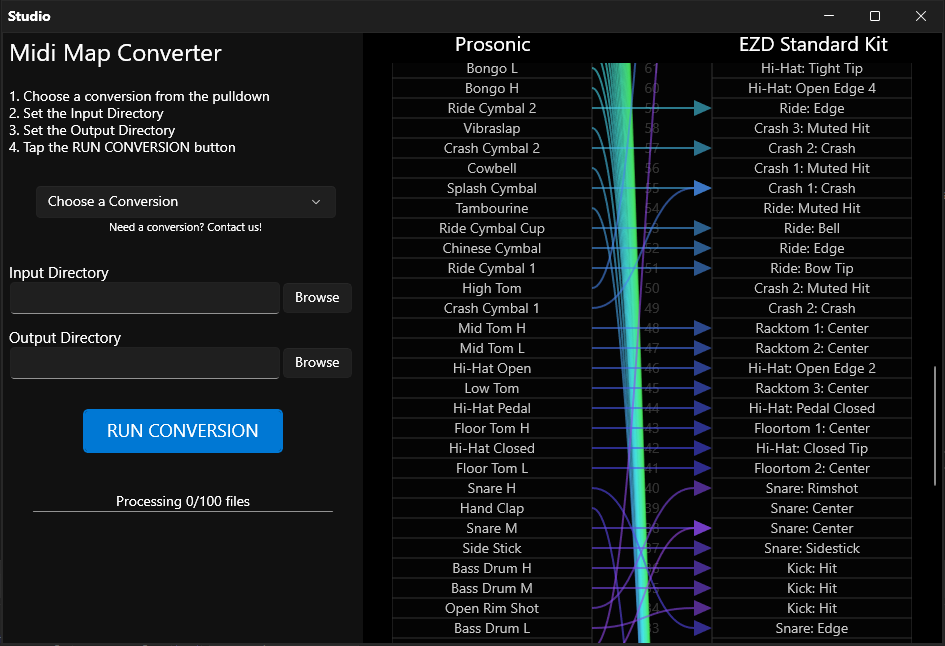
Powerful Features
🎵
Universal Compatibility
Convert between popular drum libraries including Prosonic and EZD Standard Kit - see note below for included mappings.
⚡
Batch Processing
Process multiple MIDI files simultaneously with lightning-fast multi-core parallel batch processing.
🎯
Customize Mappings
Take full control! Create your own note-to-note mappings for customized conversions.
🔧
Easy to Use
Simple 3-step process: Choose mapping, set directories, run conversion. Professional results with minimal effort.
💾
Preserve Quality
Maintains timing, velocity, and all MIDI data integrity during conversion. Your grooves stay exactly as intended.
🚀
Fast Performance
Optimized conversion engine processes files quickly and efficiently, even with large MIDI libraries.
NOTE: Only "Prosonic to EZD Standard Kit" and "Steven Slate Drums" mappings are included,
more are coming soon! You can also create your own custom maps and we're taking requests:
If you need a specific mapping,
contact us!
System Requirements
Operating System
Windows 10/11 (64-bit)
Storage
100 MB available space
File Formats
Standard MIDI Files (.mid)
Ready to Convert?
Download Studio and start converting your drum maps today!
Download Studio (BETA)
Completely Free • Windows only
Create Your Own Custom Mappings
1. Locate the Midi Maps Folder
Open the Midi Maps folder. It's located in My Documents:
"C:\Users\*USER*\Documents\Prosonic Studios\Prosonic Studio\Midi Maps"
2. Create Instrument Map Files
Look for the instruments you are mapping in the Midi Maps folder.
If they don't exist, create map files for them.
- Put the name of the instrument at the top
- Then list each midi note number with its name
3. Locate the Midi Map Conversions Folder
Open the Midi Map Conversions folder. It's located in My Documents:
"C:\Users\*USER*\Documents\Prosonic Studios\Prosonic Studio\Midi Map Conversions"
4. Create Conversion File
Create a new Midi Map Conversion file, with file name format:
"[from map name] to [to map name].conv"
Line 1: From Map name
Line 2: To Map name
Line 3: Channel to convert (zero based: so 10 = 9)
All the lines after that are the note mapping. So, in the example,
midi note number 33 will convert to 34, note 35 stays the same, etc.
5. Use it In Studio
Open Prosonic Studio and it will be available in the conversions menu ready for use!
Ready to Convert?
Download Studio and start converting your drum maps today!
Download Studio (BETA)
Completely Free • Windows only
Studio Also Includes
Professional Midi Browser
Browse. Audition. Create — Without Missing a Beat
Powerful Features
🎧
Instant Auditioning
Hear MIDI files the moment you select them—no loading delays, no guesswork. Just click and listen.
📂
Smart Browsing
Navigate massive MIDI libraries with ease using intuitive folder views, using keyboard and mouse.
🎛️
Custom Playback Settings
Adjust midi port options to audition MIDI files on your external sampler.
⚡
Lightning-Fast Workflow
Designed for speed—browse, audition, and drop MIDI into your project without breaking creative flow.
🔍
Preview Precision
Audition with full timing and velocity accuracy so you know exactly how each file will sound in context.
🧠
Intelligent Integration
Works seamlessly with Prosonic Studio and other DAWs—drag, drop, and go.
NOTE: The MIDI Browser supports all MIDI formats and integrates with your existing sampler through midi out port.
For advanced mapping and conversion tools, check out the
Conversion Tool.
Simple - Easy To Use Interface
Right-Click Navigation
Right-Click anywhere in the app to bring up the Navigation Menu.
Left-Click to Play
Left-Click on midi files to start/stop the midi player.
You can also use the spacebar to toggle playback.
Navigate Files
Use the Up/Down Arrow Keys to nagivate the files.
Up arrow key moves up the list and Down arrow key moves down.
You can also use the mouse-wheel and scrollbars to nagivate the files list.
Drag-N-Drop MIDI Files
Use the mouse to drag-and-drop files to other locations, or directy into your DAW.
Ready to Browse?
Download Studio and start browsing your midi files today!
Download Studio (BETA)
Completely Free • Windows only